How to Connect a Phonak Marvel aid to an iPhone
Phonak Marvel hearing aids can stream audio (phone calls & media) directly from your iPhone. The protocol that Phonak utilises to achieve this requires only ONE of your hearing aids to be paired to your iPhone. Your clinician will most often discuss this with you when the hearing aids are initially fit.
This is the hearing aid that you will need to search for in your Bluetooth device list to select for pairing (if you’re unsure which hearing aid it is, keep reading anyway).
To connect your Phonak Marvel hearing aids to your iPhone:
- Go to the iPhone home screen and select the “Settings” icon
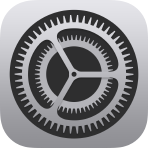
- In the Settings menu, select “Bluetooth”
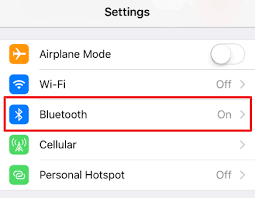
- Turn Bluetooth on, if not already selected. This will bring up ‘Your Devices’ (i.e. devices already paired via Bluetooth to your iPhone) and ‘Other Devices’ (i.e. devices that are discoverable and not currently paired to your iPhone).
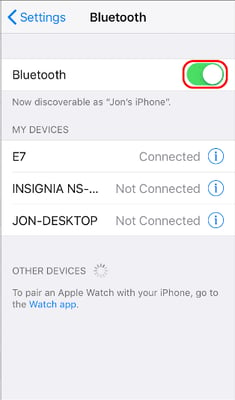
- Turn the hearing aid that has been selected for Bluetooth pairing by your clinician off and back on. If you are unsure which one it is, then you can turn both hearing aids off and on - only one of them will appear in the Bluetooth list for selection on your iPhone.
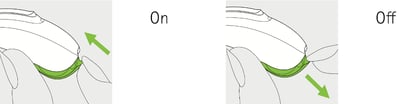
For hearing aids using a standard battery, open and shut the battery door.
For rechargeable hearing aids, press and hold the bottom button of the toggle switch until you see a red light flashing (you’ve just turned the hearing aid off manually). Then press and hold the same button until you see a green light flashing (you’ve just turned the hearing aid on manually).

Reinsert your hearing aid. Your hearing aid is now in Bluetooth pairing mode for 3 minutes.
5. Next, look at your iPhone screen. Under ‘Other Devices, you should see one of the hearing aids listed as your iPhone scans for devices. Your clinician may have renamed it (usually discussed with you during an appointment if this is the case), or it may come up with its default name, which is ‘R-Phonak hearing aid’ or ‘L-Phonak hearing aid.’ Select the listing to pair.
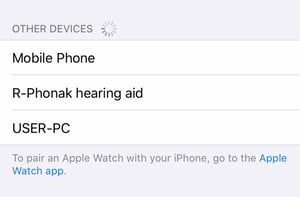
6. You will then see a pop up message on your iPhone - “Bluetooth Pairing Request.” Select “Pair.” If you do not see this message, then proceed to the next step.
7. You will hear a series of beeps from your hearing aid confirming that the hearing aid is now paired to your iPhone.
