Unpairing and Pairing Hearing Aids to the myPhonak App on an iPhone
From time to time, you may need to unpair and pair your hearing aids to the myPhonak app on your phone. This may be necessary if you have loan hearing aids, or your hearing aids have had a service, or perhaps there was a firmware update to your hearing aids (performed in clinic) or an operating system update on your phone which has disrupted the pairing between your hearing aids and the myPhonak app.
Remove the existing pairings from the myPhonak app
- Open the myPhonak app and go to the menu tab (the 3 lines on the top right hand side of the screen).
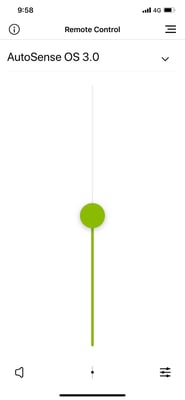
- Select ‘My Hearing Aids.’
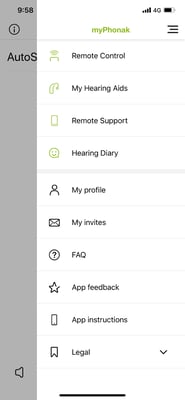
- Select ‘Forget devices’
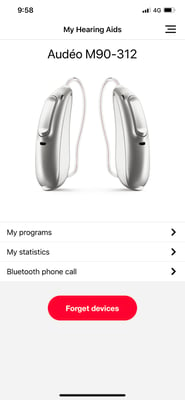
- Close the app. Then go to your phone menu and select ‘Settings’ ‘Bluetooth.’ Tap on the blue info iconnext to ‘LE_R-Phonak hearing aid’ and LE_L-Phonak hearing aid.’ These pairings are for the myPhonak app. N.B. Your clinician may have renamed these, so look for 2 devices that are prefaced with ‘LE_.’
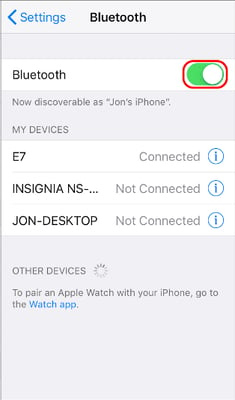
- Select ‘Forget This Device.’
- Now, your MyPhonak app is free from any pairings.
Pair hearing aids to myPhonak app
- Ensure your hearing aid batteries have adequate battery life.
- Open the myPhonak app and select ‘Continue.’ This will prompt it to begin searching for your hearing aids.
- Turn your hearing aids off and on. For hearing aids using a standard battery, open and shut the battery door.
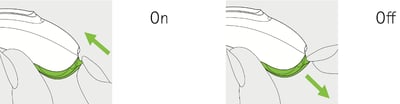
- For rechargeable hearing aids, press and hold the bottom button of the toggle switch until you see a red light flashing (you’ve just turned the hearing aid off manually). Then press and hold the same button until you see a green light flashing (you’ve just turned the hearing aid on manually).
 Reinsert your hearing aid. Your hearing aid is now in Bluetooth pairing mode for 3 minutes.
Reinsert your hearing aid. Your hearing aid is now in Bluetooth pairing mode for 3 minutes. - Wait for both hearing aids to be identified by the app. Then select them both.
- You will hear a series of beeps from your hearing aid confirming that the hearing aid is now paired to the myPhonak app.